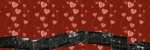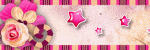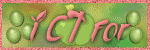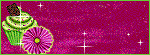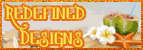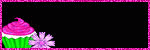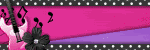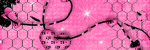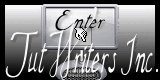Labels
blog blinkies
(1)
blog train
(1)
collab kit
(1)
coming soon
(1)
CT call
(4)
CT tag
(54)
CU freebie
(7)
FB timeline temp
(1)
FB timeline temp freebie
(2)
freebie font
(1)
freebie kit
(26)
freebie texture
(1)
layout
(2)
masks
(4)
pandora's box
(3)
PTU CU
(5)
PTU Kit
(34)
random excited posting
(3)
sale
(4)
store
(13)
tags with my stuff
(40)
temp
(9)
textures
(5)
things i made
(17)
tubes i made
(9)
tut
(30)
word art
(2)
Link To Me!
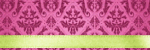
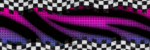
& for my CT Ladies

CU Licenses



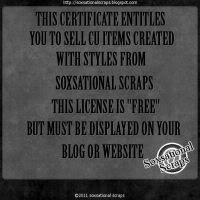

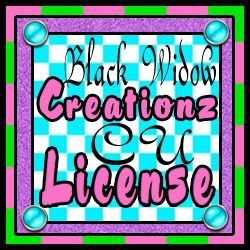




Followers
Networked Blog
Thursday, November 25, 2010
Template #2
Tuesday, November 23, 2010
Template #1
Reindeer Games Tutorial
here's a preview of what you will be creating:
now the tut:
for this tutorial you will need the following:
GiMP www.gimp.org
tube of choice - i am using the work of Joel Adams which you can get from CILM
Kristen's template # 17 which you can get here: http://toxicdesirez.blogspot.com/
and my Christmas scrap kit which you can get if you are a member of Taggers Anonymous: http://taggersanon.aforumfree.com/
open up a new canvas 600x600
open up the template as a new layer
above the bottom layer open up paper3 from the kit
select by color the bottom layer of the template
go back to the paper layer and select invert and cut
your paper should now fit the bottom template layer
now open up paper 5
place it above the second layer of the template (the brackets)
select by color the brackets
go back to the paper layer, select invert and cut
add a drop shadow to this by going to filters, lighting effects and selecting drop shadow
above the heart layer open up paper 6
select the heart by color
go back to paper 6, select invert and cut
add a drop shadow to this layer as well
open up swirl 3
resize so that it is approximately the same size as the bottom layer of the template and place it as shown in the preview
now open up bow1 and resize so it fits in the template
next open up your tube and resize if needed and place in the center of the template
now add your text
"reindeer games" is in Inspiration font at size 63 in #61854a
select path from text
open up a new layer below your text layer and go to select from path
select grow, set it to 3px and fill with #c4beae
"can get a little" is in Jack Bisio same color as "reindeer games"
repeat the select path from text but to grow and fill
"Rough" is in Janis
repeat the select path from text to grow and fill
add your copyright layer
add your name and you're done!
now the tut:
for this tutorial you will need the following:
GiMP www.gimp.org
tube of choice - i am using the work of Joel Adams which you can get from CILM
Kristen's template # 17 which you can get here: http://toxicdesirez.blogspot.com/
and my Christmas scrap kit which you can get if you are a member of Taggers Anonymous: http://taggersanon.aforumfree.com/
open up a new canvas 600x600
open up the template as a new layer
above the bottom layer open up paper3 from the kit
select by color the bottom layer of the template
go back to the paper layer and select invert and cut
your paper should now fit the bottom template layer
now open up paper 5
place it above the second layer of the template (the brackets)
select by color the brackets
go back to the paper layer, select invert and cut
add a drop shadow to this by going to filters, lighting effects and selecting drop shadow
above the heart layer open up paper 6
select the heart by color
go back to paper 6, select invert and cut
add a drop shadow to this layer as well
open up swirl 3
resize so that it is approximately the same size as the bottom layer of the template and place it as shown in the preview
now open up bow1 and resize so it fits in the template
next open up your tube and resize if needed and place in the center of the template
now add your text
"reindeer games" is in Inspiration font at size 63 in #61854a
select path from text
open up a new layer below your text layer and go to select from path
select grow, set it to 3px and fill with #c4beae
"can get a little" is in Jack Bisio same color as "reindeer games"
repeat the select path from text but to grow and fill
"Rough" is in Janis
repeat the select path from text to grow and fill
add your copyright layer
add your name and you're done!
My first Gimp Tutorial - easy forum set
here is a preview of what you will be creating:
now for the tut:
the siggy
open up a new canvas, 600x250
flood with black
then open up your tube of choice
i used one from Ismael Rac which you can purchase at his store, www.xeracx.net
place it somewhere in the center
duplicate your tube twice and mirror one
place those copies of your tube on either side of the center tube
merge them together (the two on the sides, not the center)
set the opacity to 50%
now go back to your background layer
go to filters, light and shadow, and select super nova
set the random hue at about 150
move it to the center
now add your border
you do this by adding a new layer in black or your choice
go to select by color, click on your new layer
go to select, shrink, and shrink by 5
then cut and you should now have a border around your tag
go to the top layer and add your text
i used American Highway at 63
add your copyright layer
and you're done with the siggy, now on to the avitar
the avitar
open a new canvas, 150x150
flood with black
add your tube somewhere off to the right or left
go back to the background layer and select from filters the supernova
use the same settings as before but make sure to place it behind your tube, either off to the right or left depending on where you placed your tube
now add a border
make a new layer in black or your choice
go to select by color, click on your new layer
go to select, shrink, and shrink by 5
now add your text
i used American Highway again but this time in 16
now use the rotate tool to rotate your text 90 degrees
move your text layer so that it is on the opposite side of your tube
add your copyright layer
and you have just made a forum set!!
now for the tut:
the siggy
open up a new canvas, 600x250
flood with black
then open up your tube of choice
i used one from Ismael Rac which you can purchase at his store, www.xeracx.net
place it somewhere in the center
duplicate your tube twice and mirror one
place those copies of your tube on either side of the center tube
merge them together (the two on the sides, not the center)
set the opacity to 50%
now go back to your background layer
go to filters, light and shadow, and select super nova
set the random hue at about 150
move it to the center
now add your border
you do this by adding a new layer in black or your choice
go to select by color, click on your new layer
go to select, shrink, and shrink by 5
then cut and you should now have a border around your tag
go to the top layer and add your text
i used American Highway at 63
add your copyright layer
and you're done with the siggy, now on to the avitar
the avitar
open a new canvas, 150x150
flood with black
add your tube somewhere off to the right or left
go back to the background layer and select from filters the supernova
use the same settings as before but make sure to place it behind your tube, either off to the right or left depending on where you placed your tube
now add a border
make a new layer in black or your choice
go to select by color, click on your new layer
go to select, shrink, and shrink by 5
now add your text
i used American Highway again but this time in 16
now use the rotate tool to rotate your text 90 degrees
move your text layer so that it is on the opposite side of your tube
add your copyright layer
and you have just made a forum set!!
Subscribe to:
Posts
(Atom)