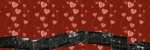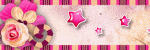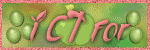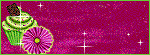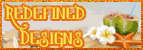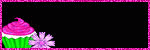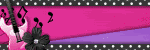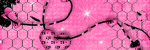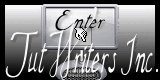Labels
blog blinkies
(1)
blog train
(1)
collab kit
(1)
coming soon
(1)
CT call
(4)
CT tag
(54)
CU freebie
(7)
FB timeline temp
(1)
FB timeline temp freebie
(2)
freebie font
(1)
freebie kit
(26)
freebie texture
(1)
layout
(2)
masks
(4)
pandora's box
(3)
PTU CU
(5)
PTU Kit
(34)
random excited posting
(3)
sale
(4)
store
(13)
tags with my stuff
(40)
temp
(9)
textures
(5)
things i made
(17)
tubes i made
(9)
tut
(30)
word art
(2)
Link To Me!
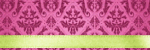
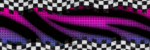
& for my CT Ladies

CU Licenses



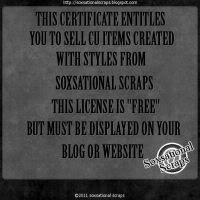

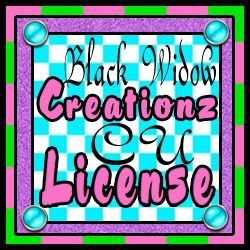




Followers
Networked Blog
Tuesday, September 16, 2014
PTU CT Tut LM Witching Hour
Today we are making a super awesome Halloween tag using the art of the lovely and talented Lady Mishka!
Supplies needed:
Gimp
Lady Mishka’s Witching Hour tube which you can find HERE
Hania Design’s Matching kit which you can find HERE
Mask & Font of choice
Open a new canvas, 600x600 with a white background
Open as layers Elements 34, shrink down to size and duplicate. Place towards the bottom of your canvas
Open as layers Element 32 and place to the upper right hand side of tag
Open as layers Element 85 and shrink down a bit. Place to the right hand side of tag
Open as layers Element 12 and place in the upper center of your canvas
Open as layers Element 25. Place to bottom center of your canvas
Open as layers Element 22 and shrink down. Place to the right of your canvas
Open as layers Element 30 and shrink down. Place to the right of Element 22, slightly overlapping it
Open as layers Element 39 and shrink down. Place to the right of Element 30, slightly overlapping it
Now it is time to add our tube!
Open Witching hour on a separate canvas and merge all the tube layers together and copy and paste the merged layers onto your tag. Shrink down to size so that she fits on the tag
Open as layers Element 41 and shrink down. Place to the upper right of your canvas slightly over the creepy tree
Open as layers elements 50, 51, 48, 28, and 26 and shrink down accordingly and place along the bottom of your tag as you wish
Open as layers element 80 and place kind of in the center
Open as layers Paper 7 and move this layer to the bottom in your layers and channels menu.
Open as layers your Mask. Go to Layers, Transparency, Color to Alpha
Go to Layers, Transparency, Alpha to Selection. Now make your paper layer active. Go to Select, Invert. Go to Edit, Cut.
Delete or hide the mask layer.
Add copyright information and name/saying
Delete or hide your white background later & save as a .png
& Tada! We are done!
hope you enjoyed this tutorial!
Subscribe to:
Comments
(Atom)