Labels
blog blinkies
(1)
blog train
(1)
collab kit
(1)
coming soon
(1)
CT call
(4)
CT tag
(54)
CU freebie
(7)
FB timeline temp
(1)
FB timeline temp freebie
(2)
freebie font
(1)
freebie kit
(26)
freebie texture
(1)
layout
(2)
masks
(4)
pandora's box
(3)
PTU CU
(5)
PTU Kit
(34)
random excited posting
(3)
sale
(4)
store
(13)
tags with my stuff
(40)
temp
(9)
textures
(5)
things i made
(17)
tubes i made
(9)
tut
(30)
word art
(2)
Link To Me!
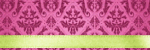
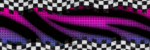
& for my CT Ladies

CU Licenses



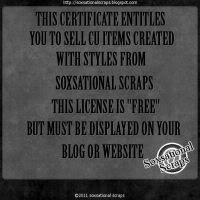

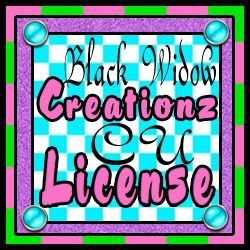




Followers
Networked Blog
Tuesday, July 5, 2011
Template Making in Gimp
we are going to be making a template
yay template!!!
first start off with a new canvas 600x600
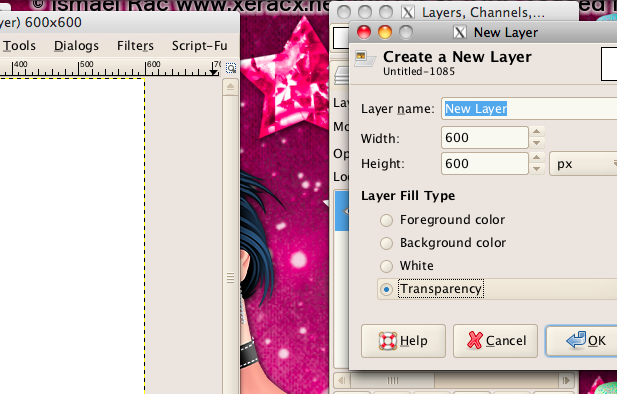
create a new transparent layer
grab either the rectangle or circle tool and draw out your main shape
i chose circle
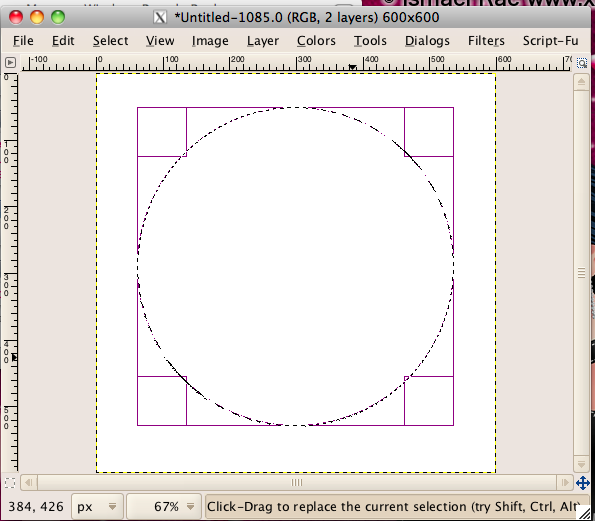
fill with a shade of grey
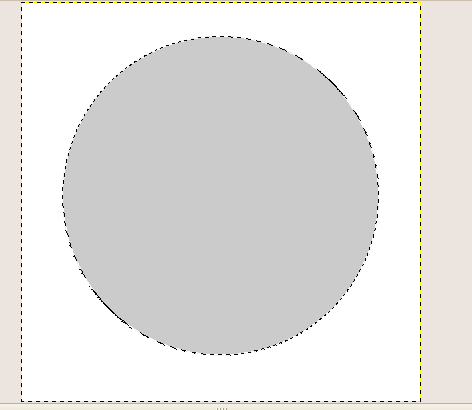
create a new transparent layer below your layer with the shape on it
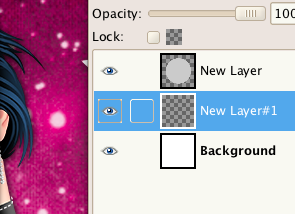
grow your selection by 10 or something and fill with another shade of grey for a border
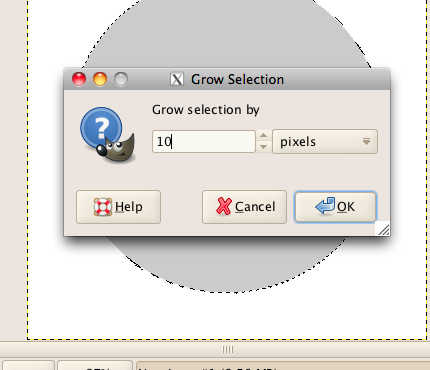
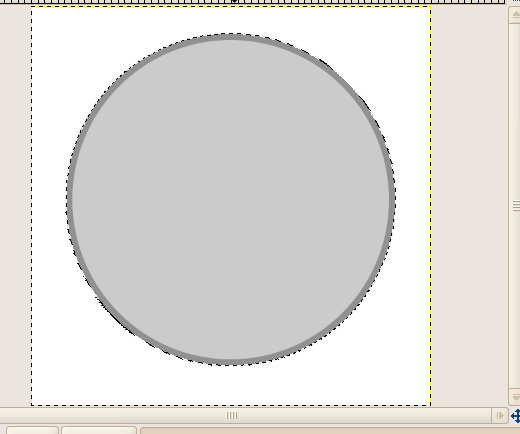
create a new transparent layer above your main shape layer
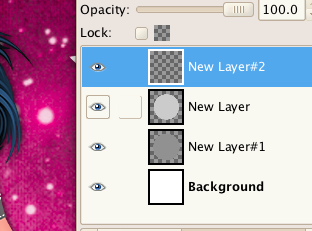
draw out another smaller shape
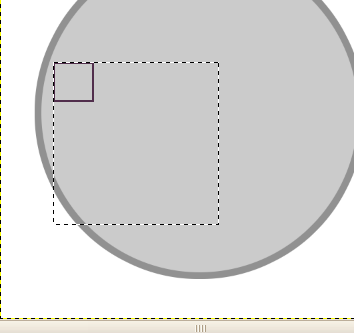
move it to your liking, you may want to use the rotate tool a bit
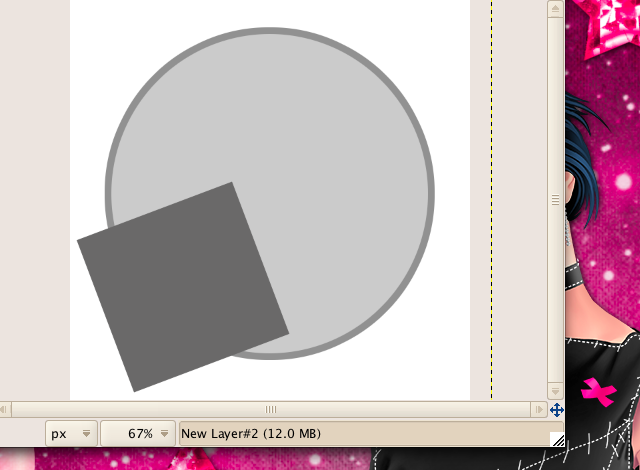
add a border in the same fashion as before. you may want to duplicate this bit and mirror
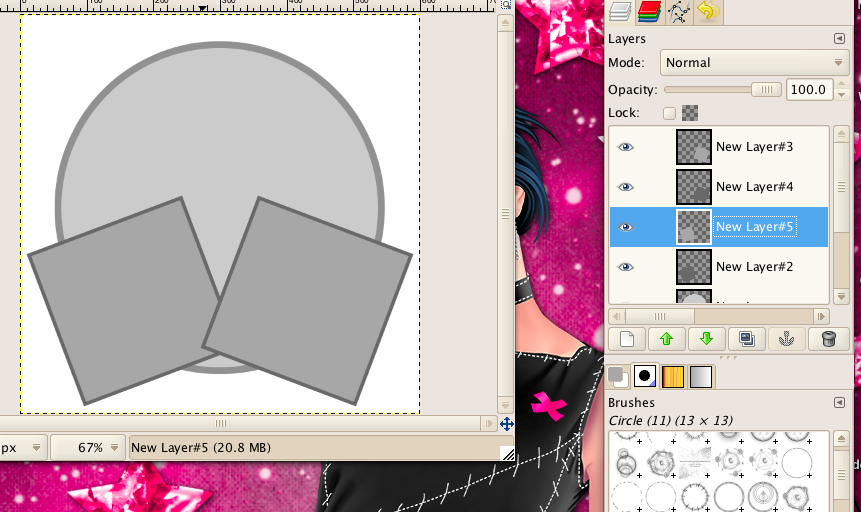
now we are going to add some shapes behind the main one
make a new layer behind your border layer
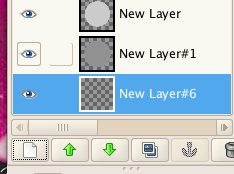
draw out a smaller shape and fill with a shade of grey
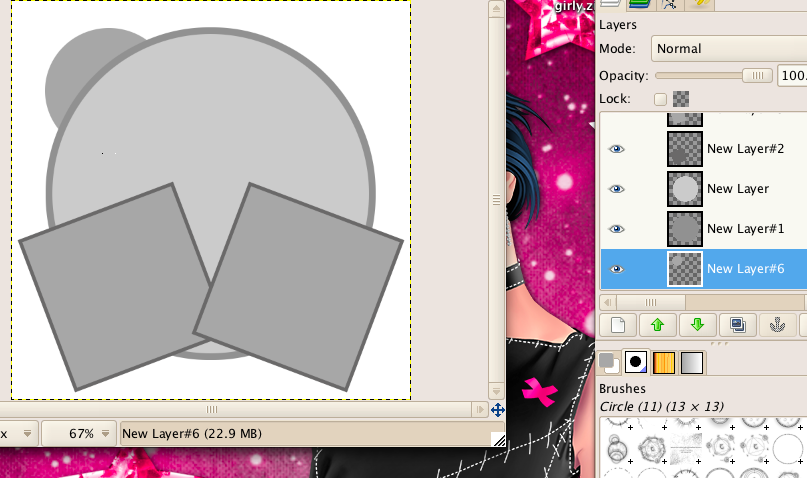
you may want to add noise to some layers
do this by going to filters, noise, hsv noise and apply with the two bottom options set at max
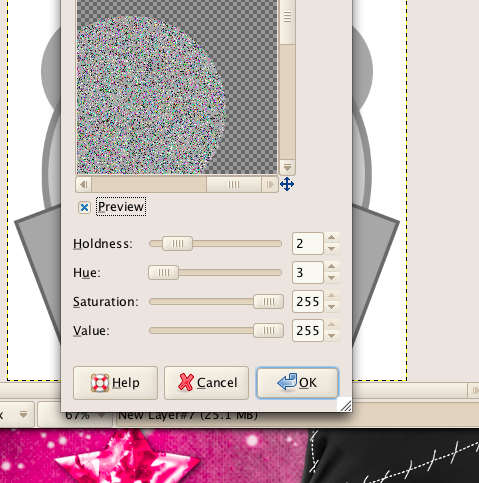
add some text on top. be careful which fonts you use because not all can be used for templates
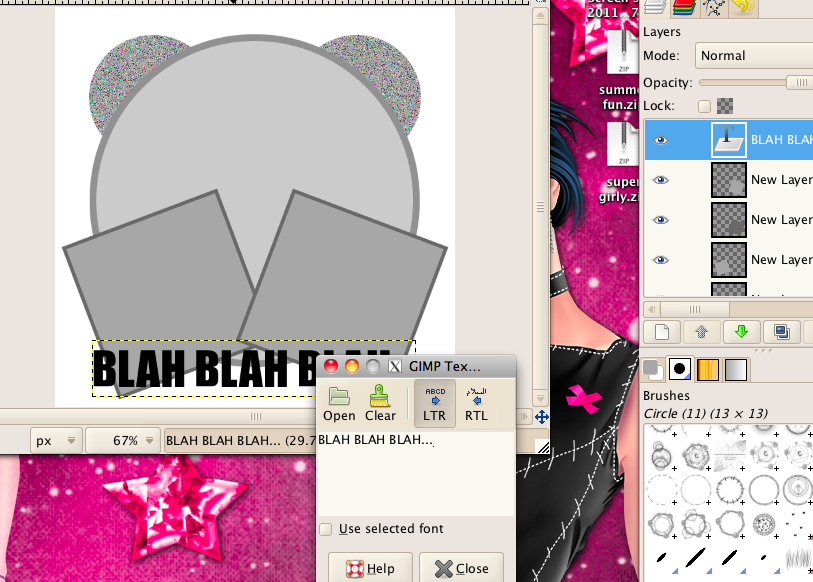
save as a .psd
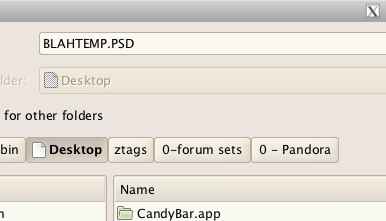
and you're done! yay! now you know how to make templates!!!!
yay template!!!
first start off with a new canvas 600x600
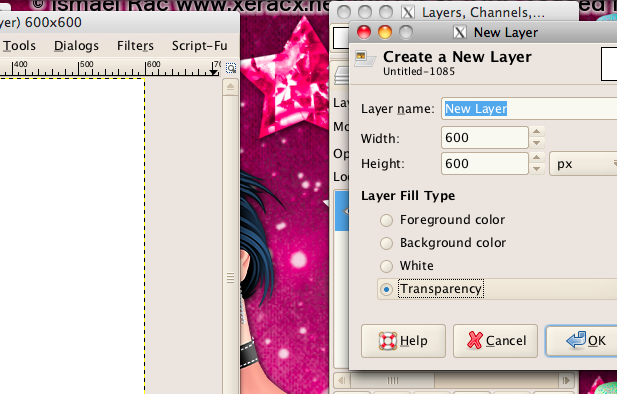
create a new transparent layer
grab either the rectangle or circle tool and draw out your main shape
i chose circle
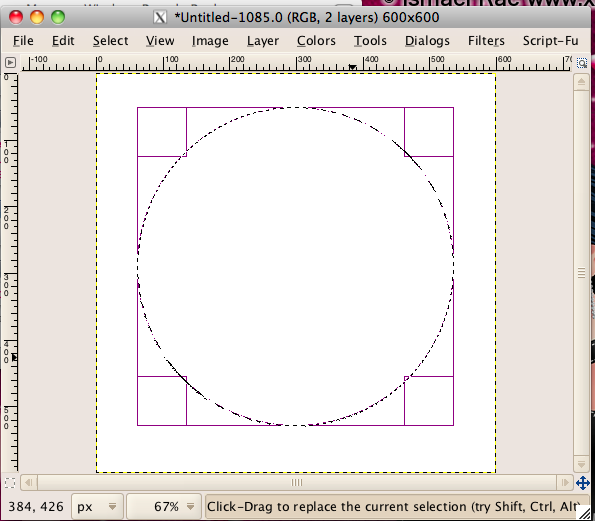
fill with a shade of grey
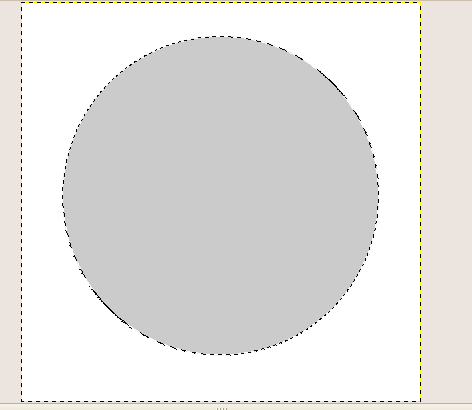
create a new transparent layer below your layer with the shape on it
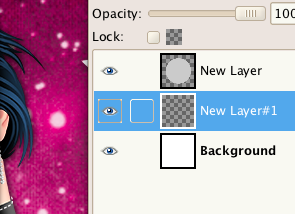
grow your selection by 10 or something and fill with another shade of grey for a border
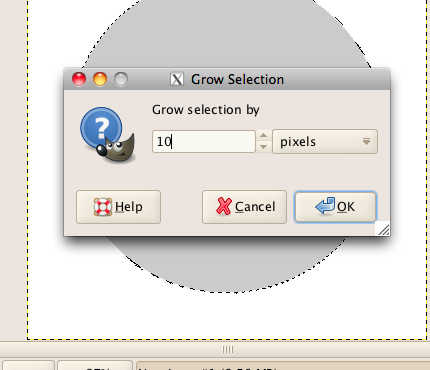
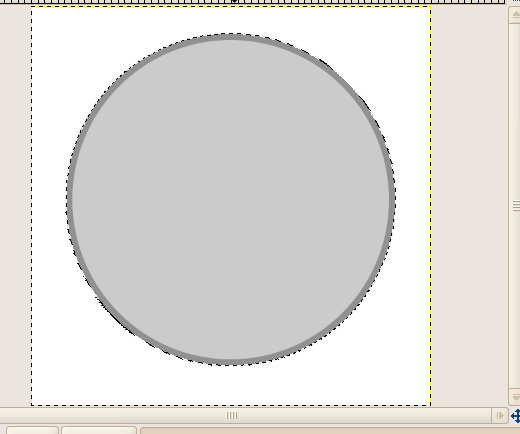
create a new transparent layer above your main shape layer
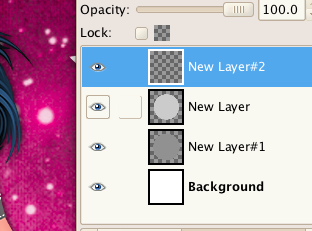
draw out another smaller shape
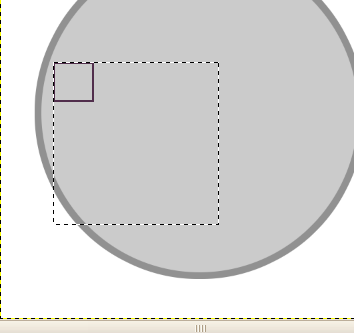
move it to your liking, you may want to use the rotate tool a bit
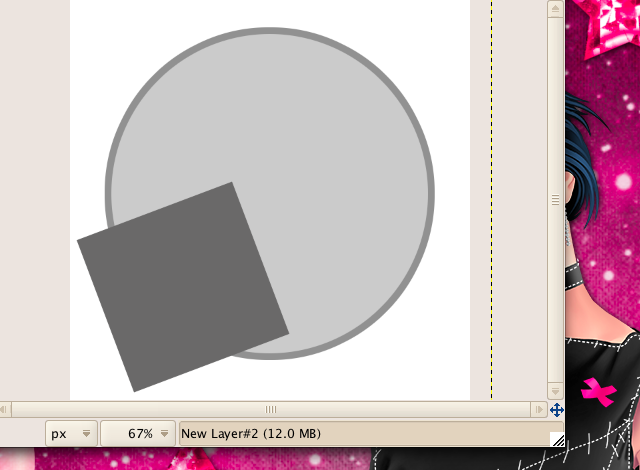
add a border in the same fashion as before. you may want to duplicate this bit and mirror
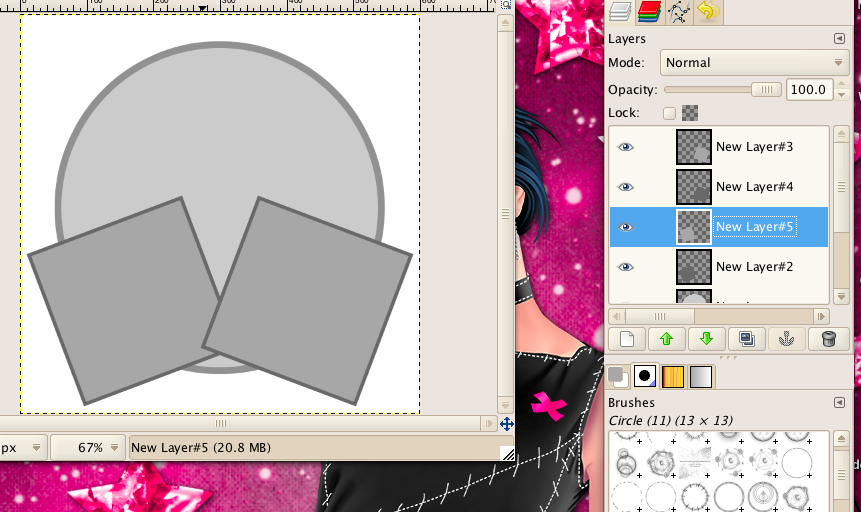
now we are going to add some shapes behind the main one
make a new layer behind your border layer
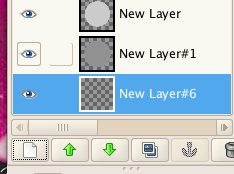
draw out a smaller shape and fill with a shade of grey
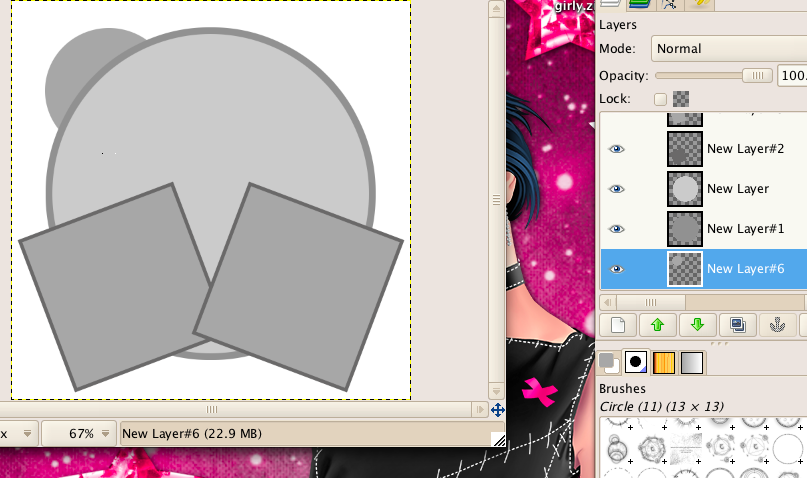
you may want to add noise to some layers
do this by going to filters, noise, hsv noise and apply with the two bottom options set at max
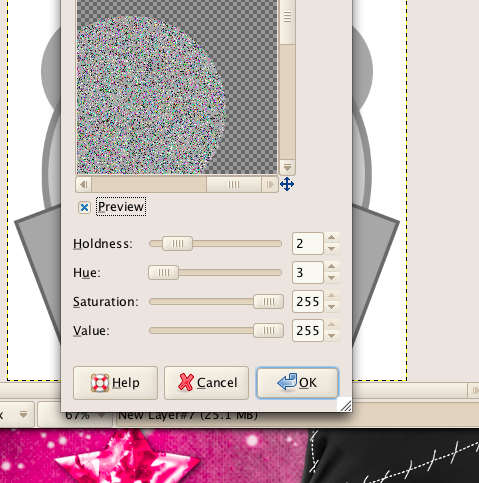
add some text on top. be careful which fonts you use because not all can be used for templates
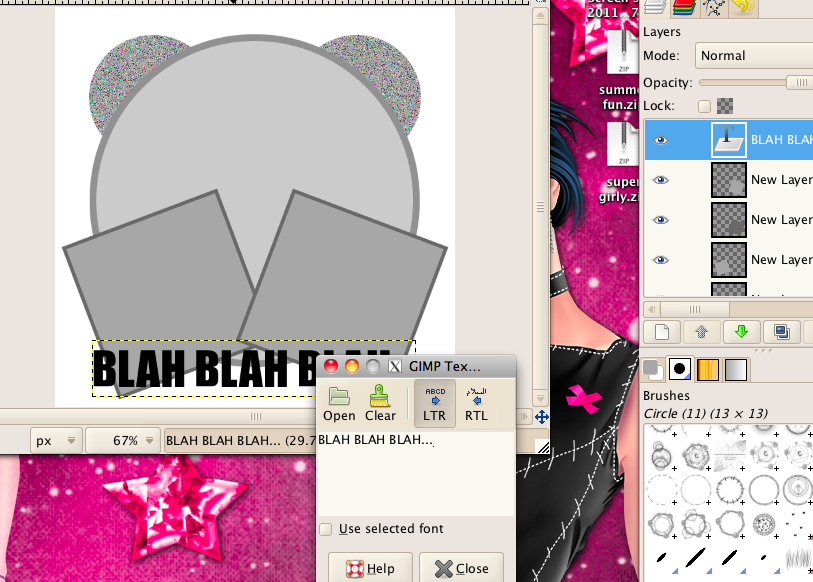
save as a .psd
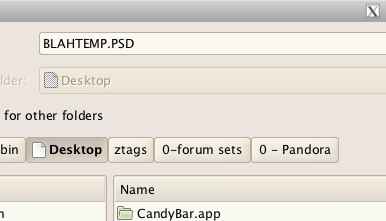
and you're done! yay! now you know how to make templates!!!!
Subscribe to:
Post Comments
(Atom)

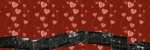
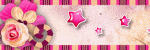
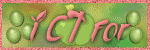
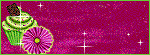
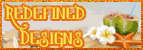
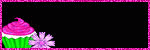

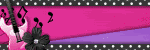
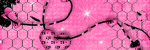
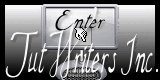

0 comments:
Post a Comment