Labels
blog blinkies
(1)
blog train
(1)
collab kit
(1)
coming soon
(1)
CT call
(4)
CT tag
(54)
CU freebie
(7)
FB timeline temp
(1)
FB timeline temp freebie
(2)
freebie font
(1)
freebie kit
(26)
freebie texture
(1)
layout
(2)
masks
(4)
pandora's box
(3)
PTU CU
(5)
PTU Kit
(34)
random excited posting
(3)
sale
(4)
store
(13)
tags with my stuff
(40)
temp
(9)
textures
(5)
things i made
(17)
tubes i made
(9)
tut
(30)
word art
(2)
Link To Me!
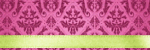
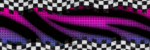
& for my CT Ladies

CU Licenses



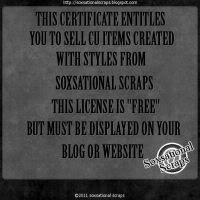

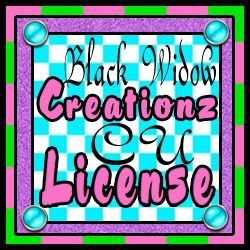




Followers
Networked Blog
Sunday, July 22, 2012
Using PSP Masks in GiMP
Ok so here's how it goes!
Open a new canvas
open as layers and select your mask
go to colors and select invert colors
should look something like this ^ now
go to layers, transparency, color to alpha
make sure the color it's removing is "white" and click "ok"
now you have a transparent mask! yay!
Now we add the photo or paper!
open your photo or paper as a new layer
it might be necessary to resize the photo or paper so do that (make sure the chain is linked as to not distort the image!)
select your mask layer again
go to layers, transparency, and select alpha to selection
make your photo/paper layer active again
go to select and click invert
go to edit and click cut
make the mask layer invisible or just delete it entirely
& tada!!! should have something like this (saved as a .png for transparency)
Hope this helps! xoxo
Subscribe to:
Post Comments
(Atom)

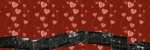
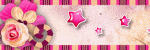
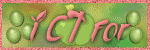
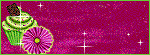
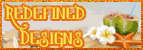
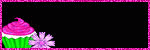

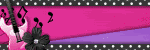
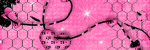
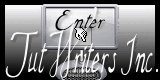
















0 comments:
Post a Comment