Labels
blog blinkies
(1)
blog train
(1)
collab kit
(1)
coming soon
(1)
CT call
(4)
CT tag
(54)
CU freebie
(7)
FB timeline temp
(1)
FB timeline temp freebie
(2)
freebie font
(1)
freebie kit
(26)
freebie texture
(1)
layout
(2)
masks
(4)
pandora's box
(3)
PTU CU
(5)
PTU Kit
(34)
random excited posting
(3)
sale
(4)
store
(13)
tags with my stuff
(40)
temp
(9)
textures
(5)
things i made
(17)
tubes i made
(9)
tut
(30)
word art
(2)
Link To Me!
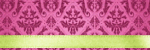
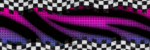
& for my CT Ladies

CU Licenses



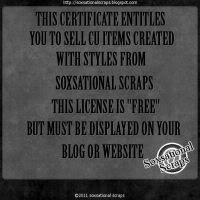

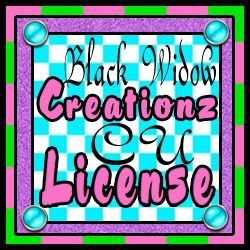




Followers
Networked Blog
Wednesday, September 26, 2012
CT Tut for PRD - Happy Halloween Girly Style!
Today we will be making this here taggie!!!
This is my first CT tutorial for Pure Reality Designs! You can find her kits HERE
The kit I am using for this tut is called Boo to You! 2
The tube I am using is the lovely work of Ismael Rac and you can purchase it HERE
The mask I am using is Melissa's Splat/Sparkle Mask 4 which can be found on the Creative Misfit Blog HERE
This tutorial was written for a really old copy of GiMP, but should work with new versions, you just have to remember to ad alpha channels to your paper layers
First, Open up a new canvas 600x600
Next open up your papers as new layers. I am using papers 3 & 4
Scale the papers down to fit inside your canvas
Now open up your mask as a new layer. (may need to scale that to fit as well)
On the mask layer, go to the Colors tab and select Invert
Click on the Layers tab and hover over Transparency and select Color to Alpha. Then click back on Layers, hover over Transparency and select Alpha to Selection
Back on the paper layer (for mine, I used paper 3) click on the Select tab and select Invert. Then click on the Edit tab and select Cut
You can delete the mask layer now
Next pick your frame (I went with Frame 1) and open as a new layer.
Scale your frame down to fit
Move your other paper directly below the frame layer. On the frame layer again, use the magic wand tool and select inside the frame. Click on the Select tab and pick Grow. Grow the selection by 6px. Now make the paper layer active again and go back up to the Select tab and click Invert. Edit, Cut.
Now open up your Close Up Tube. Place the tube layer directly under the frame layer and above the paper.
Duplicate your frame layer and place one underneath the tube layer
Back on the tube layer, use the Eraser tool to erase the bits of the tube that hang out the bottom.
Now on the top frame layer, use the eraser tool to erase the bits of the frame that overlap the hat so that it looks like the tube is popping out of the frame.
(when you go to do dropshadows, remember to ONLY DROPSHADOW THE BOTTOM FRAME LAYER!!! This creates the effect that it is one single frame and that the tube is really popping out)
Next add your behind the frame elements. Make sure your background layer is active and open EL43 (pink/green sparkles). Scale to fit and duplicate this layer 2x. Arange the layers so you have the pink/green sparkles throughout the background of your tag
Now right above the top EL43 layer, open EL40 (spooky tree) duplicate this layer once and move the trees so that they're popping out the top of your frame
Now open EL60 (swirly thing) and place above the tree on the left hand side of your frame
Last behind the frame element, EL55 (haunted house) scale this down and place on the lower left hand side of the frame slightly sticking out (I also flipped mine around)
Now go back to the top layer of your tag and open, resize and place the following elements as new layers:
EL30, EL2, EL15, EL57, EL7, EL10, EL16, EL18, EL24, & EL23
Open your word art of choice as a new layer (I used 1) and place in the upper left hand side of your tag
Now apply dropshadows (remember to only dropshadow the bottom frame layer!)
Go to Filters, Light and Shadow, Drop Shadow
I personally like a dropshadow of Offset X: 2, Offset Y: 2, Blur Radius: 8, Color: Black, Opacity: 80% and I do not allow resizing as many forums require siggies to be no larger than 600x600
Remember to add your copyright information!!!
Add your name above the top layer, dropshadow that and done!!!
Get rid of your white background layer and save as a .png for transparency or leave the white & save as .jpg for things like facebook that don't allow transparencies.
Hope you enjoyed this little tut and I would love to see your results!!!
Subscribe to:
Post Comments
(Atom)

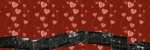
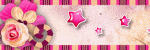
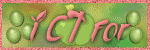
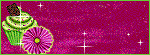
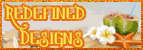
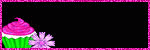

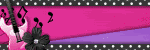
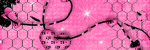
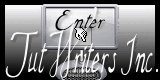


0 comments:
Post a Comment