Blog Archive
- 2015 (1)
- 2014 (6)
-
2013
(49)
- December(1)
- October(3)
- August(2)
- May(3)
- April(12)
- March(2)
- February(7)
-
January(19)
- Awesome CT Sets from Cindy!!
- Weekly Freebie @ Sensibility Scrapping!!
- Berry CT Tut - Chocolate Love
- New CT Tags from Cindy!
- CT Tut from Pamela!
- New Kit in Stores
- PTU CT Tut - Golden Dreams
- CT Tag for Pamela
- Berry Appilicious CT Tut
- Lust For Love Freebies!
- New CT Tut from Pamela!!!
- Announcement!!!
- CT Tut from Pamela
- New PTU Kit - Lust for Love
- PTU TUT - Bloody Valentine
- New PTU Kit in Stores
- PTU TUT - Harlequin Romance
- 2 new CU Temps in Stores!
- Out of my boredom...Masks!!!
- 2012 (70)
- 2011 (59)
- 2010 (9)
- 2009 (5)
Labels
blog blinkies
(1)
blog train
(1)
collab kit
(1)
coming soon
(1)
CT call
(4)
CT tag
(54)
CU freebie
(7)
FB timeline temp
(1)
FB timeline temp freebie
(2)
freebie font
(1)
freebie kit
(26)
freebie texture
(1)
layout
(2)
masks
(4)
pandora's box
(3)
PTU CU
(5)
PTU Kit
(34)
random excited posting
(3)
sale
(4)
store
(13)
tags with my stuff
(40)
temp
(9)
textures
(5)
things i made
(17)
tubes i made
(9)
tut
(30)
word art
(2)
Link To Me!
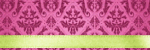
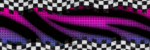
& for my CT Ladies

CU Licenses



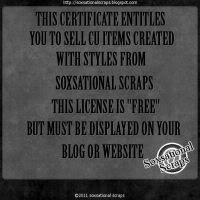

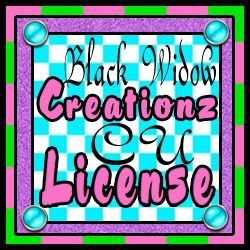




Followers
Networked Blog
Wednesday, January 9, 2013
PTU TUT - Harlequin Romance
Tutorial Time!!!!
Here is a preview of the tag we will be making today!
For this tutorial I am using the lovely PTU kit, KSD_ Adalina Harlequin Series TS, from Kitties Sinful Designz. You can purchase this kit from any of her stores listed on the left hand side of her blog (linked above) and a mask of choice
This tutorial was written for Gimp, but any graphics program will do.
Open a new canvas, background white, 600x600 px
Open up frame 2 as a new layer. Resize to 380x380
Place to the upper left hand side of your canvas.
Open as new layers Adalina Golden Brown Harlequin
duplicate and make one invisible for later
scale down a bit and place one of the Harlequins on the right hand corner of the frame like she is sitting on it
Now on your copy of the Harlequin, move this layer below the frame and arrange it inside of the frame. I flipped mine as well
Make your frame layer active and using the magic wand tool, click inside of the frame
Expand the selection by 6 (select>grow>6>ok)
Make the Harlequin layer active and select the inverse (select>invert)
Go to edit and select cut and now the only part of the 2nd Harlequin showing should be nicely inside the frame.
Open as layers paper 11 and move it on your layers and channels menu to the bottom layer (not below your white background though)
Make your frame layer active and using the magic wand tool, click inside of the frame
Expand the selection by 6 (select>grow>6>ok)
Make the paper layer active again and select the inverse, edit, cut. Now your paper should look to be inside of your frame, behind your larger Harlequin
(you may also want to make the paper layer the same size as your canvas. you can do this by going to layer>layer to image size. just in case you need to resize later so no bits of extra paper are hanging out on the edges)
Make your larger Harlequin active again and on the layers and channels menu, change the mode to Overlay and duplicate once
Go back to your top layer (which should be the smaller harlequin)
Open as new layers Bow 2 and scale down to 325x228 px
Place on the bottom of the frame next to the harlequin element
Open as layers Branch and rotate slightly to the right.
On the layers and channels menu, move this element to the bottom of your layers
Place to the right of the frame, being overlapped by it as well on the left
Open as layers all 6 flower elements and resize and arrange to your liking on the branch element
Open as layers Flower Button and resize to 78x81 and place in the center of bow 2
Open as layers Glitter Splat 3 and move to the bottom on your layers and channels menu
place to your liking
Open as layers Sequins 2 and place to your liking. I duplicated mine x2 and rotated one of them
Now we are going to add our mask
go to the bottom on your layers and channels menu (above the white background layer of course) and open as layers paper 7
Open as layers your mask of choice. go to colors and invert
go to layers>transparency>color to alpha
Next, go to layers>transparency>alpha to selection
Make your paper layer active again
go to select and pick invert
go to edit and cut
delete or close out the mask layer
Now go back through your elements and add dropshadows to all except the paper layers, and the larger harlequin
Add name and copyright, delete or close out the white background layer and tada!!!!
Pretty tag accomplished!
Hope you enjoyed this tutorial and I would love to see your results!
xoxo,
Subscribe to:
Post Comments
(Atom)

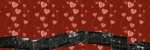
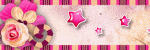
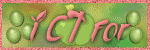
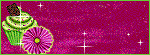
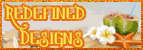
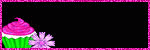

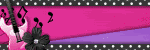
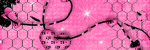
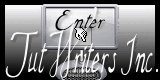



0 comments:
Post a Comment