Labels
blog blinkies
(1)
blog train
(1)
collab kit
(1)
coming soon
(1)
CT call
(4)
CT tag
(54)
CU freebie
(7)
FB timeline temp
(1)
FB timeline temp freebie
(2)
freebie font
(1)
freebie kit
(26)
freebie texture
(1)
layout
(2)
masks
(4)
pandora's box
(3)
PTU CU
(5)
PTU Kit
(34)
random excited posting
(3)
sale
(4)
store
(13)
tags with my stuff
(40)
temp
(9)
textures
(5)
things i made
(17)
tubes i made
(9)
tut
(30)
word art
(2)
Link To Me!
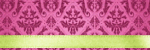
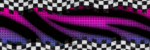
& for my CT Ladies

CU Licenses



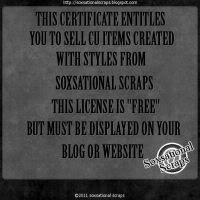

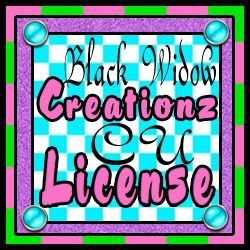




Followers
Networked Blog
Sunday, January 9, 2011
Rippiling Forum Set Tutorial
rippling forum set tut:
here is a preview of what we will be making:
(click preview to see animation)supplies needed:
Gimp
tube and close up of choice i am using one from Ismael Rac which you need a license for. you can get the tube and license at his store www.xeracx.net
font of choice - i am using Waltograph
lets get started:
the siggy:
open up a new canvas 600x250
fill with black
open up your tube as a new layer and position where liked
select a color from your tube using the color picker keeping black as your background color
on your background layer use the gradient tool set on radial and pull out from the center creating an orb
now go to filters, light and shadow, and select super nova
use the preset settings and place your supernova in the center of your background
now open up your close up above the background layer, behind your tube
set the opacity to 50%
merge your close up with the background layer
now having the background layer selected go to filters, animations, waves
use the preset settings and select ok
this should open up a new image file with the waves
above your tube layer open up a new layer using the color you selected from your tube
select by color
go to select, shrink
shrink by 4
cut
this should leave you a nice border
now you can choose to go to filters, noise, and select HSV noise and make your border sparkly
merge your border layer and your tube layer
add your text and copy right information
merge that all down to your tube/border layer
now the tricky part
duplicate your top layer (should include text, tube, border, and copyright info)
move it down so it is above your second frame
repeat until there is one of these layers above every frame layer
merge each one down to the frame layer separately
go to filters, animation, playback to make sure it is animating properly
if it is, go to save as
save as .gif
make sure to click save as animation!
it will probably ask you to crop after that, so crop and save
now the aviator:
open up a new canvas 150x150
open up your tube
position where liked
make a border by opening up a new layer the color you had picked from your tube
select by color shrink selection by 4
cut
and if you want the sparkles go to filters, noise, and HSV noise
add your name and the copyright info
save as .png
and you're done!
Subscribe to:
Post Comments
(Atom)

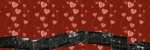
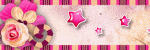
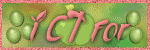
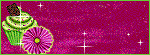
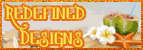
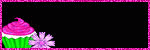

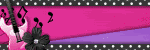
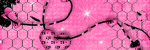
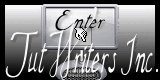



0 comments:
Post a Comment