Blog Archive
- 2015 (1)
- 2014 (6)
- 2013 (49)
-
2012
(70)
- December(8)
-
November(20)
- New Kit in Store!
- CT Results!!!
- Black Friday - Cyber Monday Sale @ Mystical Scraps!
- Black Friday Freebie!
- First PTU CU Template! Christmas Ornament!
- New Kit @ Mystical Scraps!
- Super Cute LO from Candace!
- CT Tut - Autumn Kitties
- Mystical Scraps First Add!
- Teaser Show Off
- Winter Wonderland CT Results
- PTU Tut - Classy Lady
- Now Selling at These Stores!!!
- Brand New PTU Kit, WInter Wonderland!
- FTU Tut - Waiting for Santa
- CT Tags & Tut from Pamela!!
- CT Layout - Autumn is Here
- FTU CT Tut - Turkey Time
- CT Tut - Native Girl
- CT Tags from Kimmie (Show Off!)
- October(12)
- September(4)
- August(2)
- July(4)
- June(4)
- May(1)
- March(6)
- February(5)
- January(4)
- 2011 (59)
- 2010 (9)
- 2009 (5)
Labels
blog blinkies
(1)
blog train
(1)
collab kit
(1)
coming soon
(1)
CT call
(4)
CT tag
(54)
CU freebie
(7)
FB timeline temp
(1)
FB timeline temp freebie
(2)
freebie font
(1)
freebie kit
(26)
freebie texture
(1)
layout
(2)
masks
(4)
pandora's box
(3)
PTU CU
(5)
PTU Kit
(34)
random excited posting
(3)
sale
(4)
store
(13)
tags with my stuff
(40)
temp
(9)
textures
(5)
things i made
(17)
tubes i made
(9)
tut
(30)
word art
(2)
Link To Me!
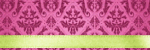
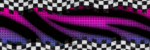
& for my CT Ladies

CU Licenses



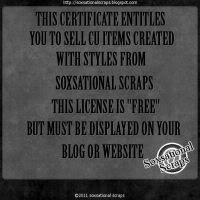

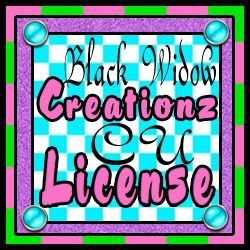




Followers
Networked Blog
Tuesday, November 6, 2012
CT Tut - Native Girl
Good morning blog friends!
This tutorial is written for Gimp but any program will do.
Here is what we will be creating today!
I am using the artwork of Keith Garvey (you will need to obtain a license to use his art) and the lovely PTU A Fariy Autumn Harvest scrap kit from Kittie's Sinful Designz! You can purchase this kit at her stores listed on the left of her blog.
Open a new canvas in gimp. 600x600 with white as your background color
Open as layers, element 122 (wooden frame) and scale down a bit and place as close to the center of your canvas as you can (don't worry about perfection here, you can always resize things later)
Open element 118 as layers (triple frame) and place at the bottom of element 122, overlapping the bottom of the wooden frame
Now we are going to add our papers of choice to the frames.
I am using paper 9 inside the wooden frame and both papers 5 and 18 inside the smaller circle frames
To get your paper to size, first scale it down so it fits on your canvas and place behind the frame layer you are adding it to. Next make the frame layer active and use the magic wand tool to click inside of the frame.
Now make the paper layer active again and go to select and click on grow. grow the selection by 6px to make sure there are no gaps. go back to select, click invert. go to edit and click cut. Now your paper should be inside the frame! yay!
Repeat this process for each frame
Now we are going to start to decorate our frames!
Open as layers element 29. scale it down a bit and place on the upper left hand side of the wooden frame
Open as layers element 7, scale it down a bit and place on the upper left hand side of the frame above element 29
Open as layers element 3, scale it down a bit and place on the upper left hand side of the frame overlapping both elements 29 and 7
Open as layers element 5 and place to the bottom of your tag, overlapping the triple frame
Open element 13 as layers , scale it down a bit and place to the bottom right hand side of your tag
Open as layers element 2, flip it, scale it down and place on the bottom right hand side overlapping element 13
Open as layers element 26, scale it down and place on the bottom right hand side but closer to the middle of the left most circle frame
Open as layers element 24 and scale it down. Place this in-between the middle and right-most circle frames
Open as layers element 12. Move this layer to the bottom of your layers and arrange it so it sticks out on the upper right hand corner of the frames
Duplicate this layer and move it to the bottom left hand corner of the frames
Open as layers element 23 and scale it way way down and rotate a bit. Place this element slightly overlapping element 24 more towards the center
Ok! Now that we have our tag set up, time to add the tube and close up!!!
Open your close up as a new layer and move this layer behind the wooden frame (may need to scale your close up down a bit)
Now the tricky part. duplicate the wooden frame layer and move one behind the close up layer.
Make the top frame layer active and using the eraser tool, erase the top of the frame so it looks like your tube is popping out of the frame!
Next open your tube as layers and move this layer under the triple frame (element 118)
Duplicate your tube 2x (3 copies all together) and arrange them to show off bits in each circle frame. To get them to stay in the frames, do the same thing we did for the papers. (magic wand, click inside the frame, back to tube layer, grow selection, select invert and cut)
Merge your 3 tube layers together by going to the layers tab and selecting merge. do this 2x to get all 3 on the same layer.
Now go to your bucket fill tool and select black or white as your color and your mode should be set to "COLOR" click on your merged tube layer and all 3 should become grey-scaled
On your layers panel, change the mode of the tubes to "SCREEN"
Delete your white background layer.
Add your copyright information & name/saying, save as .png, and tada! We are done!
Hope you enjoyed this tutorial and I would love to see your results!!
Subscribe to:
Post Comments
(Atom)

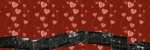
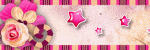
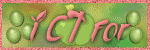
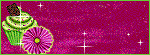
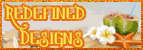
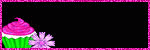

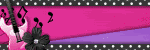
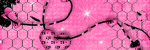
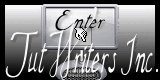


0 comments:
Post a Comment