Blog Archive
- 2015 (1)
- 2014 (6)
- 2013 (49)
-
2012
(70)
- December(8)
-
November(20)
- New Kit in Store!
- CT Results!!!
- Black Friday - Cyber Monday Sale @ Mystical Scraps!
- Black Friday Freebie!
- First PTU CU Template! Christmas Ornament!
- New Kit @ Mystical Scraps!
- Super Cute LO from Candace!
- CT Tut - Autumn Kitties
- Mystical Scraps First Add!
- Teaser Show Off
- Winter Wonderland CT Results
- PTU Tut - Classy Lady
- Now Selling at These Stores!!!
- Brand New PTU Kit, WInter Wonderland!
- FTU Tut - Waiting for Santa
- CT Tags & Tut from Pamela!!
- CT Layout - Autumn is Here
- FTU CT Tut - Turkey Time
- CT Tut - Native Girl
- CT Tags from Kimmie (Show Off!)
- October(12)
- September(4)
- August(2)
- July(4)
- June(4)
- May(1)
- March(6)
- February(5)
- January(4)
- 2011 (59)
- 2010 (9)
- 2009 (5)
Labels
blog blinkies
(1)
blog train
(1)
collab kit
(1)
coming soon
(1)
CT call
(4)
CT tag
(54)
CU freebie
(7)
FB timeline temp
(1)
FB timeline temp freebie
(2)
freebie font
(1)
freebie kit
(26)
freebie texture
(1)
layout
(2)
masks
(4)
pandora's box
(3)
PTU CU
(5)
PTU Kit
(34)
random excited posting
(3)
sale
(4)
store
(13)
tags with my stuff
(40)
temp
(9)
textures
(5)
things i made
(17)
tubes i made
(9)
tut
(30)
word art
(2)
Link To Me!
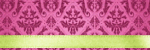
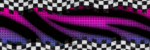
& for my CT Ladies

CU Licenses



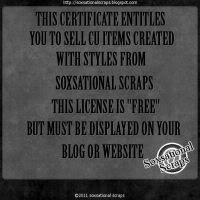

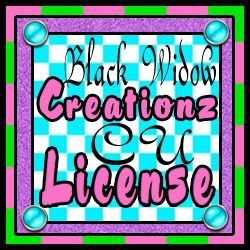




Followers
Networked Blog
Friday, November 9, 2012
PTU Tut - Classy Lady
Hey blog buddies! I got another tutorial for ya!
Here's a preview of the tag we will be making today!
For this tutorial I am using the a tube from the FTU artist Hellena (www.malefice.net) and my own PTU kit, Winter Wonderland which you can purchase at either Treasured Scraps or The Scrappers Den and a mask of your choosing (I am using WSL mask 84)
This tutorial was written using Gimp, but any program will do
Open a new canvas 600x600
Open mask as new layer
Go to colors, select invert. Then go to layers, Transparency, Color to Alpha
Open as layers Paper 2. scale paper 2 so that it fits in your canvas.
Make the mask layer active again.
Go to Layers, Transparency, Alpha to Selection
Back on the mask layer, select Invert and cut.
Make the mask layer invisible or delete it
Next Open Frames 2 & 3 as layers. Rotate one and place them over one another like shown. Scale down and merge both frame layers together
Open as layers Paper 3
Scale Paper 3 down so that it fits behind the frames and there is not any bit sticking out
Open as layers your tube (may need to scale down
Make the frame layer active again and duplicate it
Move one of the frame layers above your tube layer
Use the eraser tool to erase the bits of the upper frame layer so that it looks like the tube is popping out
Erase bits of the tube that are sticking out of the bottom of the frame
Open as layers snowflake 1, scale down, and place in the upper left hand side of the frame
Open as layers candle 1, scale down and place in the lower left hand side of the frame
Open as layers wineglass 1, scale down and place in the lower left hand side of the frame towards the right of the candle 1
Open as layers candle 2, scale down and place in the lower left hand side of the frame towards the right of the wine glass
Open as layers all the star elements and arange the layers as follows
Star 2
Star 1
Star 3
Scale and rotate the star layers to your liking and place to the right of the candles and wineglass elements
Add you copyright and Name
Erase the white background layer and save as .png!
& tada! tag created!
Hope you enjoyed this tutorial & I would love to see your results!
Subscribe to:
Post Comments
(Atom)

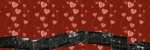
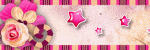
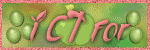
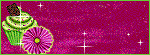
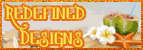
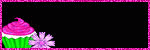

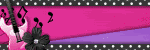
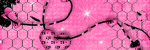
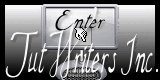


0 comments:
Post a Comment